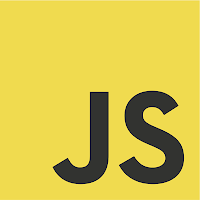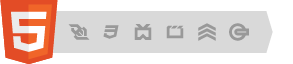To Retrieve data from Local database you can use JavaScript simulation using Active-X
object on your Asp.net Website.
If all of your users are on Windows computers, you could use ADO or ODBC to connect to a corresponding database. checkout the example
Limitations:
This script will work only on Internet Explorer
EXAMPLE
SCRIPT:
HTML:
object on your Asp.net Website.
If all of your users are on Windows computers, you could use ADO or ODBC to connect to a corresponding database. checkout the example
Limitations:
This script will work only on Internet Explorer
EXAMPLE
SCRIPT:
<script id="clientEventHandlersJS" type="text/javascript">
function GetData() {
var connection = new ActiveXObject("ADODB.Connection");
var connectionstring = "Data Source=AJIT-LAPTOP\\sqlexpress;Initial Catalog=user;User ID=ajit;Password=ajit;Provider=SQLOLEDB";
connection.Open(connectionstring);
if (connection) {
var rs = new ActiveXObject("ADODB.Recordset");
//FOR Single Record
var userid = document.getElementById("txtuserid").value;
rs.open("select password from userdetail where userid='" + userid + "'", connection);
if (!rs.EOF) {
var c1 = rs.fields("userid").value;
alert(c1);
}
else {
alert("Record Not Found");
}
//For Multiple Records
rs.Open ("select col1,col2 from tbl_test", conn,0,1);
while (! rs.EOF)
{
c1 = rs.fields("col1").value;
c2 = rs.fields("col2").value;
document.write(c1+' - '+c2+'<br>');
rs.MoveNext ();
}
rs.close();
rs = null;
connection.close;
return true;
}
else {
return false;
}
}
</script>
HTML:
<form id="form1" runat="server">
<table>
<tr>
<td>
USER ID: <input type="text" id="txtuserid" runat="server" />
<input type="button" id="btn" onclick="javascript:return GetData()" style="width: 80px;
height: 30px;" value="OK" runat="server" />
</td>
</tr>
</table>
</form>