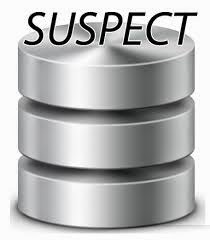IE7 changes my home page to http://go.microsoft.com/fwlink/?LinkId=74005
Solution 1 :
If Below Registry Exists then Change Values for these Registries to 1
KeyName: RunOnceHasShown
KeyType: REG_DWORD
KeyValue: 1
KeyName: RunOnceComplete
KeyType: REG_DWORD
KeyValue: 1
Solution 2 :
If Registry not Exists then Create these registries with same above configuration.
Problem Summary :
After installing Internet Explorer 7 all users are supposed to save their settings, the IE automatically redirects the page to "http://go.microsoft.com/fwlink/?LinkId=74005" which redirects to "http://runonce.msn.com/runonce2.aspx" till the user saves the settings to set their preferences such as the default search engine, whether turn on automatic Phishing Filter, language settings and so on.
If the customer does not want to be auto-directed to this web page, then they need to follow the below steps. Two values should be added/modified in the registry, so that IE 7 will go to the home page instead of the external link above:
1. Goto Run and Type regedit and press Enter.
2. Go to registry key:
[HKEY_CURRENT_USER\Software\Microsoft\Internet Explorer\Main]
3. Right-click this key and select New -> DWORD Value.
4. On the right pane, create the new value to RunOnceComplete.
5. Right-click RunOnceComplete and click “Modify” and set the value data to 1.
6. Repeat Step 3 to Step 5 to create/modify the value name RunOnceHasShown and set the value data to 1.
7. Restart the IE 7 to see if it still visits the Save settings web site.
If you are familiar with using .REG files, then you can use what’s below to create one and use:
Windows Registry Editor Version 5.00
[HKEY_CURRENT_USER\Software\Microsoft\Internet Explorer\Main]
"RunOnceComplete"=dword:00000001
"RunOnceHasShown"=dword:00000001
Note: IE7 will query the two values RunOnceComplete and RunOnceHasShown every time it starts. If these values have been set as depicted above, IE will visit the home page set in the IE control panel.
Solution 1 :
If Below Registry Exists then Change Values for these Registries to 1
KeyName: RunOnceHasShown
KeyType: REG_DWORD
KeyValue: 1
KeyName: RunOnceComplete
KeyType: REG_DWORD
KeyValue: 1
Solution 2 :
If Registry not Exists then Create these registries with same above configuration.
Problem Summary :
After installing Internet Explorer 7 all users are supposed to save their settings, the IE automatically redirects the page to "http://go.microsoft.com/fwlink/?LinkId=74005" which redirects to "http://runonce.msn.com/runonce2.aspx" till the user saves the settings to set their preferences such as the default search engine, whether turn on automatic Phishing Filter, language settings and so on.
If the customer does not want to be auto-directed to this web page, then they need to follow the below steps. Two values should be added/modified in the registry, so that IE 7 will go to the home page instead of the external link above:
1. Goto Run and Type regedit and press Enter.
2. Go to registry key:
[HKEY_CURRENT_USER\Software\Microsoft\Internet Explorer\Main]
3. Right-click this key and select New -> DWORD Value.
4. On the right pane, create the new value to RunOnceComplete.
5. Right-click RunOnceComplete and click “Modify” and set the value data to 1.
6. Repeat Step 3 to Step 5 to create/modify the value name RunOnceHasShown and set the value data to 1.
7. Restart the IE 7 to see if it still visits the Save settings web site.
If you are familiar with using .REG files, then you can use what’s below to create one and use:
Windows Registry Editor Version 5.00
[HKEY_CURRENT_USER\Software\Microsoft\Internet Explorer\Main]
"RunOnceComplete"=dword:00000001
"RunOnceHasShown"=dword:00000001
Note: IE7 will query the two values RunOnceComplete and RunOnceHasShown every time it starts. If these values have been set as depicted above, IE will visit the home page set in the IE control panel.