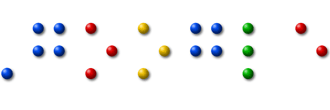Since its launch in 2001, the global army of passionate and dedicated Wikipedians have created close to 3 million articles on the English version of Wikipedia encyclopedia alone. Britannica Encyclopedia has about about half a million topics only though it has been around since 1768.
Some Frequently asked Questions about Wikipedia
Q: I am completely new to Wikipedia and wikis in general. How do I get started?
A: Wikipedia has a detailed tutorial on everything you need to get going with the Wikipedia Encyclopedia. Another useful resource is the online version of Wikipedia’s Missing Manual– it’s free and has all the information you need to master Wikipedia.
Q: I know Word and some basic HTML tags but find the Wiki syntax complex and confusing. Do you know of any Wikipedia editing tools?
A: You can write a document inside Microsoft Word and this extension will convert that Word Document into a markup that Wikipedia can understand. Alternatively, you can use any HTML editor – like Dreamweaver or Live Writer – and then convert your HTML tags into Wiki markup using this tool.
The next option is wikEd with Greasemonkey – it turns your web browser into a WYSIWYG editor for Wikipedia and you’ll also be able to import rich text from Word Documents and web pages.
Q: How do I get the Wikipedia community to write a page about me?
A: Unless you are notable or "worthy of notice", it’s highly unlikely that your biography will make it to the Wikipedia website.
There’s however a workaround. You can create an account at Wikipedia – this will get you a special user page on Wikipedia where you are free to write about your own self. You can also upload images, include contact information or add external links to your Wikipedia profile page as in this example.
Q: Do you know exactly how many people are contributing to Wikipedia?
A: There are over 9 million registered Wikipedians or people who write and edit articles on Wikipedia. But you’ll be equally surprised to know that around 75% of all the edits are done by just 2% of people. The remaining 25% of edits are from people who make minor contributions like spelling fixes, etc. Here’s a full list of most active users who have made the maximum contributions to Wikipedia.
Q: The article I was looking for has been deleted by the Wikipedia community. How do I retrieve it now?
A: If a page has been deleted from Wikipedia, you can find a copy of the article on Deletionpedia – it’s an archive of deleted Wikipedia pages. They track the Wikipedia’s deletion log and grab pages as soon as they removed from Wikipedia.
Q: How do perform ego-surfing on Wikipedia? I want to know about all Wikipedia pages that link to my blog / website.
A: Open the Link Search tool on Wikipedia and type the address of your website. Always use a wildcard before the domain name to take care of both www and non-www links. For instance, a query like *.xyz.com will show all Wikipedia articles that link to the xyz.com site.
Q: I am an Internet Marketer and need to do some SEO related keyword research on certain Wikipedia pages. How to get started?
A: To know the daily page views of any Wikipedia article, start with stats.grok.se. If you are curious to learn about trends or topics that are currently popular on Wikipedia, tryWikirank. Another service that analyzes Wikipedia server logs at frequent intervals isWikiStics.
Wiki Checker is a slightly different statistics tool that shows the exact date when a particular page on Wikipedia was first created, how many people are involved in editing that page, and best of all, you get know what other pages are being edited by users who frequently edit that page.
Q: How can I read Wikipedia on a mobile phone?
A: The mobile version of Wikipedia is available at mobile.wikipedia.org but you can also use Wikipedia on a cell phone via email. Just send a message to ask@snapask.com with the topic name (e.g. wiki Mickey Mouse) in the subject line and you’ll get the relevant Wikipedia page via email. Another service is Web in Mail though it would require you to specify the full URL of the Wikipedia page before fetching it.
Q: How do I print Wikipedia pages?
A: While all Wikipedia articles do have a print-ready version, these pages carry lot of extra information like images, reference URLs, etc. that aren’t really useful on paper.
If you are looking to print multiple pages from Wikipedia, start here. You can download the finished book as a PDF (ready to print) or it can be ordered as a bound physical book.
Q: I need access to Wikipedia on my iPhone even in areas where the network is absent.
A: If you have an iPhone or an iPod Touch, get Wiki2Touch or Encyclopedia – these are offline Wikipedia readers that will provide you access to Wikipedia content everywhere – even in an airplane.
Q: How can I add information from Wikipedia articles to my Google search pages?
Q: While the built-in Wikipedia search works great if I know the topic name, are there any other "more efficient" Wikipedia search engines?
A: You should try PowerSet from Microsoft – it’s a Wikipedia specific search engine that will not only help you find all Wikipedia articles relevant to your search query but it also provides a summary of these articles for quick reading. You may want to add PowerSet to your browser’s search box – it’s that useful.
Q: I am a content publisher and looking for other Wikipedia articles that could be related to my niche.
A: Go to Simipedia and type the URL of your website or copy-paste some relevant text into the search box. The tool will help you find relevant English Wikipedia articles that have similar content to a blog, news article, or an entire web page.
Q: I am looking for some free images for my website. Can I use images from Wikipedia on my website without worrying about copyright?
A: It depends. Every image (or media) available on Wikipedia has an associated copyright tag which indicates the license of that file. If the image is not in Public Domain but under a Creative Commons license, you need to attribute the creator even if the image is on Wikipedia. This page has more information on reusing content outside Wikipedia.
Q: How can I download the whole of Wikipedia and use it on an offline computer?
A: Yes, you can download an HTML dump of the entire Wikipedia Website for use elsewhere but the problem is that these dumps aren’t updated frequently and each can be a few gigs in size so don’t think about it if you are on a slow internet connection. A better option would be to download Wikipedia as an XML file – they are updated nightly and you can use a software like WikiTaxi to turn these XMLs into human readable web pages that you may also read offline.
Q: Can I buy Wikipedia on a DVD just like Microsoft Encarta or Britannica?
A: It’s not official but a children’s charity group in UK has created a Wikipedia DVD with some 5,500+ Wikipedia articles designed for use by school children. You can download the school Wikipedia DVD via BitTorrent or the contents may be accessed online at schools-wikipedia.org.
Q: I have a website and like to integrate Wikipedia articles into my web pages. What are the available options?
A: Get Apture. If you link to a Wikipedia article, your readers will be able to see the Wikipedia entry in a neat pop-up without having to leaving your site.
Q: We have a local MediaWiki installation in our company for internal use. Is is possible to import certain pages from Wikipedia into our own wiki?
A: Go here and list down all the Wikipedia pages that you want to copy into your own wiki. The tool will create an XML file will the full text and history of the requested pages that you may import into your MediaWiki.
Q: Can I subscribe to Wikipedia pages via RSS feeds?
A: Every article on Wikipedia has an RSS feed but you need to take an extra step for subscribing to these feeds. Click the "History" tab on any Wikipedia page and you’ll find RSS icons in the left toolbox.
Q: Our Government has blocked Wikipedia across the country. Any workarounds?
A: Wikipedia is routinely blocked in countries like China, Iran, Syria, etc. Please read this guide on how to access blocked sites for reading Wikipedia through alternate routes.
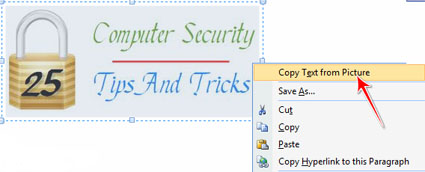






















 3.
3.