Most of the time, we require the Text part from images but unable to do
that. Then what we do, just start typing the whole Text part by
referring to the image. But now you can ignore the typing, you have the
power to copy the Text part from directly image.
If you have Microsoft office installed in your computers, the best and the easiest way to copy text from image is to use Microsoft Office OneNote.
Following steps can help you to copy text from image through Microsoft Office OneNote:
1. Run Microsoft Office OneNote. (Start->All Programs->Microsoft Office-> Microsoft Office OneNote.)
2. Now, copy the image and simply paste it in Microsoft Office OneNote.
3. Select the entire image and right click on the selection.
4. Then, select “Copy text from image option”.
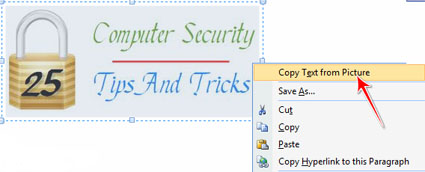
5. Now open any word document and paste the content over there.
You can now format or edit the content in your word document and save the favorable data.
It
might have happened quite often that you really like the text from a
scanned image and you wanted to copy it. For that you can either re
write the whole text which might be a bit time consuming or you can use
OCR (Optical Character Recognition) software.
OCR makes it
possible to edit the text, search for a word or a phrase or store it
more compactly, it also recognizes handwritten, printed or typewritten
text.










